Product
Meeting Share
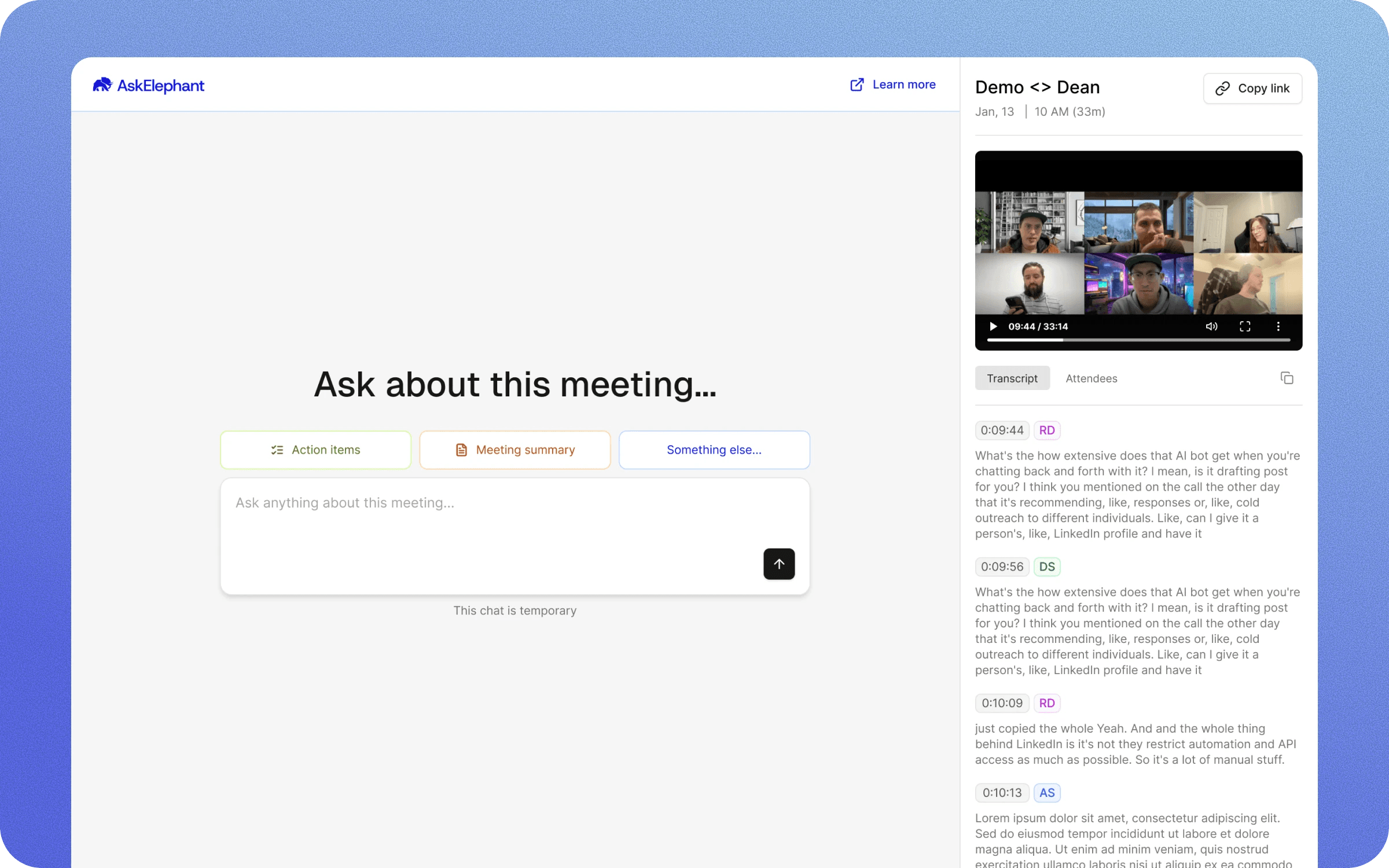
Easily share clips and recaps
Overview
Meeting Share makes it simple to distribute meeting content with your team and external contacts. Instead of manually hunting through recordings to reference key moments, you can now share specific clips with action items and summaries in seconds. This feature is especially valuable for busy professionals who need to keep stakeholders informed without extra work.
Key Terms
Clip: A specific segment of a meeting recording that you can share independently.
Share Page: The experience recipients see when they access your shared clip or meeting.
Link Expiration: A security feature that lets you set when a shared link stops working.
How to Share a Meeting or Clip
Sharing content from AskElephant is straightforward. You have two main options:
Share the Full Meeting
Open the meeting you want to share
Click the Share button
Select Copy Link
Share the link with your team or paste it wherever you need
Create and Share a Specific Clip
Open the meeting you want to share
Click the share button
Use the timeline sliders to select the exact portion you want to share
Click Create Clip (this automatically generates a link)
Share the link with your team or paste it wherever you need
Clips you create will also show up under the clip section on the My meetings page. Here you’ll be able to see a full list of clips you’ve created as well as management options.
Tip: You can create clips from private meetings too. This lets you pull relevant information from private meetings without exposing sensitive information.
What Recipients See
When someone opens a shared link, they'll experience:
- The Video & Transcript: Watch the meeting recording while reading the transcript below. The transcript automatically syncs with the video as it plays—just like watching any other AskElephant meeting.
- Action Items: A clear list of tasks identified during the meeting, each assigned to a specific person with timestamps. Click any action item to jump to that moment in the recording.
- Summary: A snapshot of key points discussed.
- Chat Feature: Recipients can ask questions about the meeting content, and an AI agent answers based on what was discussed. This saves you from having to explain details after the fact.
Important:
- Recipients don't need to be part of your workspace or even have an AskElephant account to view a shared link.
- Conversations with AskElephant in the share page are temporary. Closing the share page will clear the conversation and all responses.
Managing Link Access
Cancel a Shared Clip
If you accidentally share sensitive content or change your mind, you can cancel the shared clip immediately:
Locate the shared clip (found in your clips section)
Click the three dots
Select Cancel Link
The link expires instantly and becomes inaccessible
Set Link Expiration
You can set shared links to expire after a specific timeframe:
When sharing, select the expiration option
Choose your timeframe (5 days, 10 days, 15 days, or Never)
The link automatically stops working after that period
Heads up: Once expired, If recipients need access again, you'll need to create a new link.
Next Steps
Ready to share your first meeting? Start with a clip to try the experience:
Open any meeting recording
Click Share
Trim it to a specific moment using the timeline
Click Create Clip and share the link with a colleague
Watch them explore the action items, summary, and chat features
Need Additional Help?
If you have questions or need further assistance, the AskElephant support team is here to help! You can reach our support team in several ways:
- click the chat button in the bottom right corner of your screen,
- email us at support@askelephant.ai,
- or use @askelephant support in your dedicated Slack channel.
We're committed to getting you the answers you need as quickly as possible.